Migrating from Postman
Collection Import
Open Postman and select the collection you want to migrate. Click on the ··· followed by View more actions to open the dropdown menu and scroll down until you find Export, then click on it.
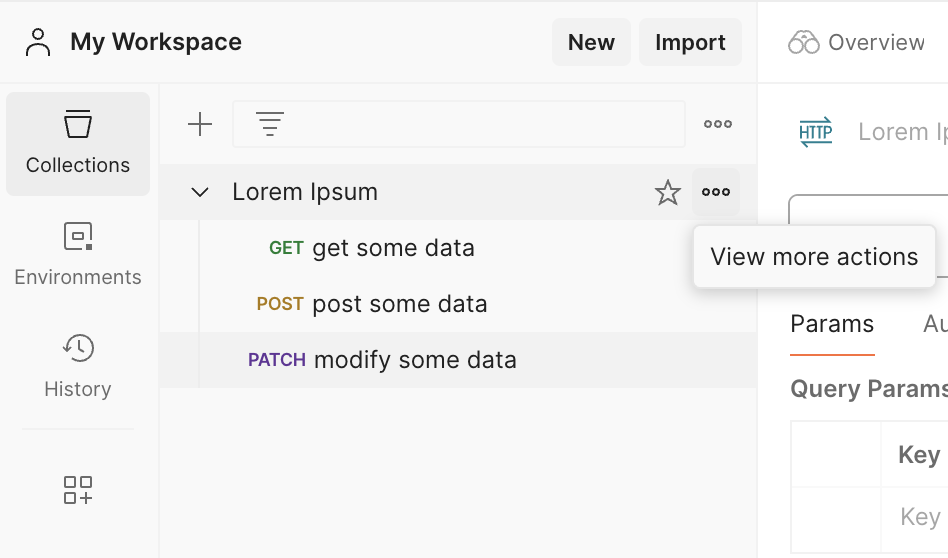
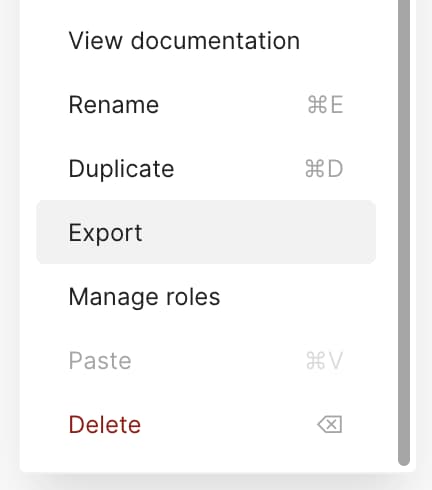
A popup dialog will appear, select either Collection v2 or Collection v2.1 format and click on the Export button.
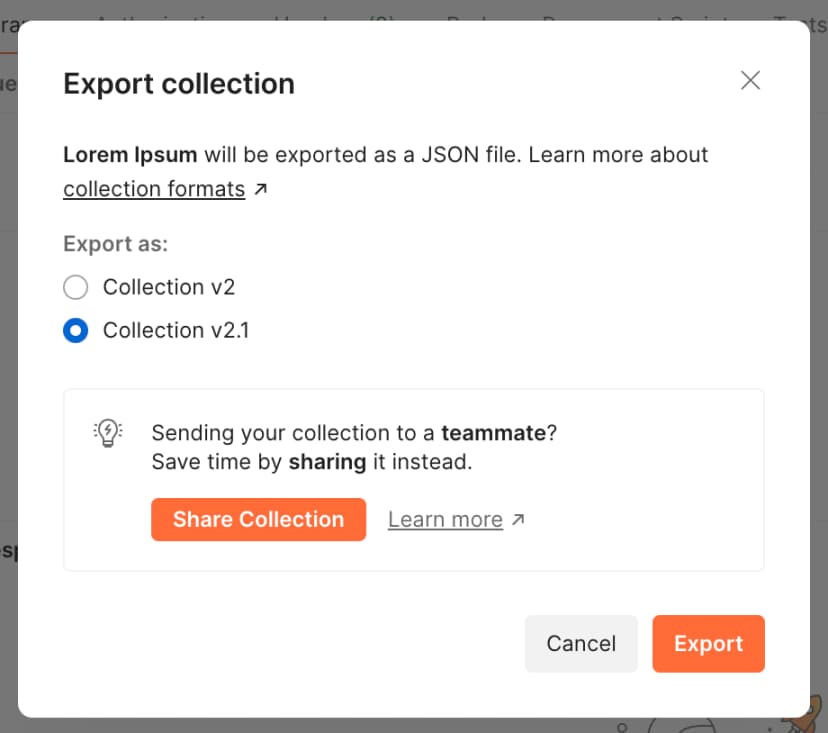
The collection will be downloaded as a JSON file. Now open Bruno and select ··· followed by Import Collection in the dropdown menu.
A popup dialog will appear, asking you to select the API client you want to import from. Select Postman Collection and provide your previously exported collection file.
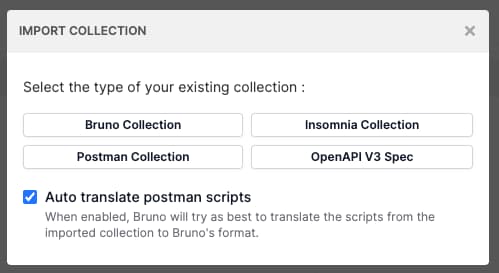
You will then be prompted to select the location where you want to save the imported collection. Select the desired location and click on the Import button.
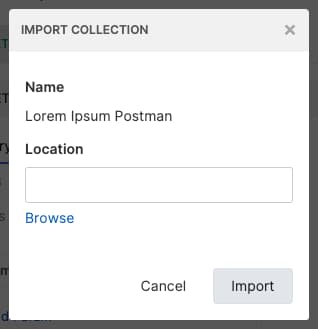
Congratulations! You have successfully migrated your collection from Postman to Bruno.
Your scripts and tests will be automatically converted to Bruno's syntax.
Environment Import
Open Postman and select the environment you want to migrate. Click on the ··· to open the dropdown menu, followed by Export and eventually choose a location to save the environment file.
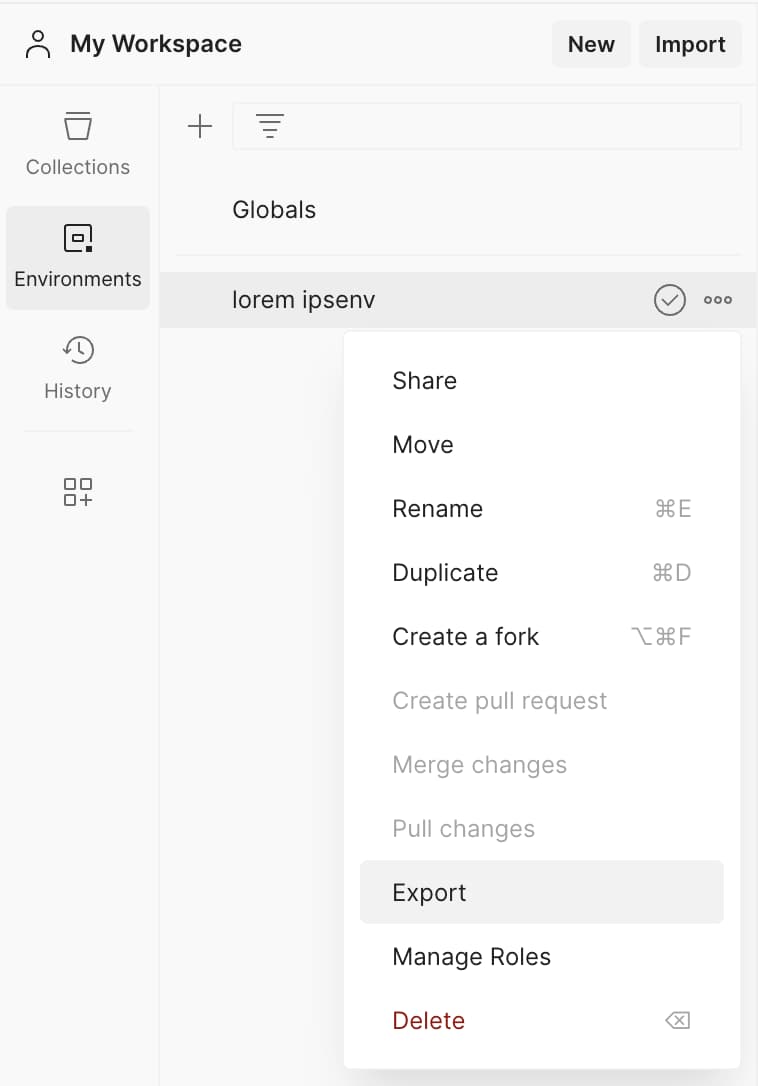
Now open Bruno and open a collection by clicking on any request.
A button in the upper right corner will appear, click on it and select Configure.
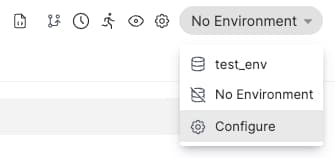
A dialog will appear, displaying your previously exported environment file. Select the Import button in the bottom left corner to proceed.
Select Postman Environment, provide the environment file and that's it!